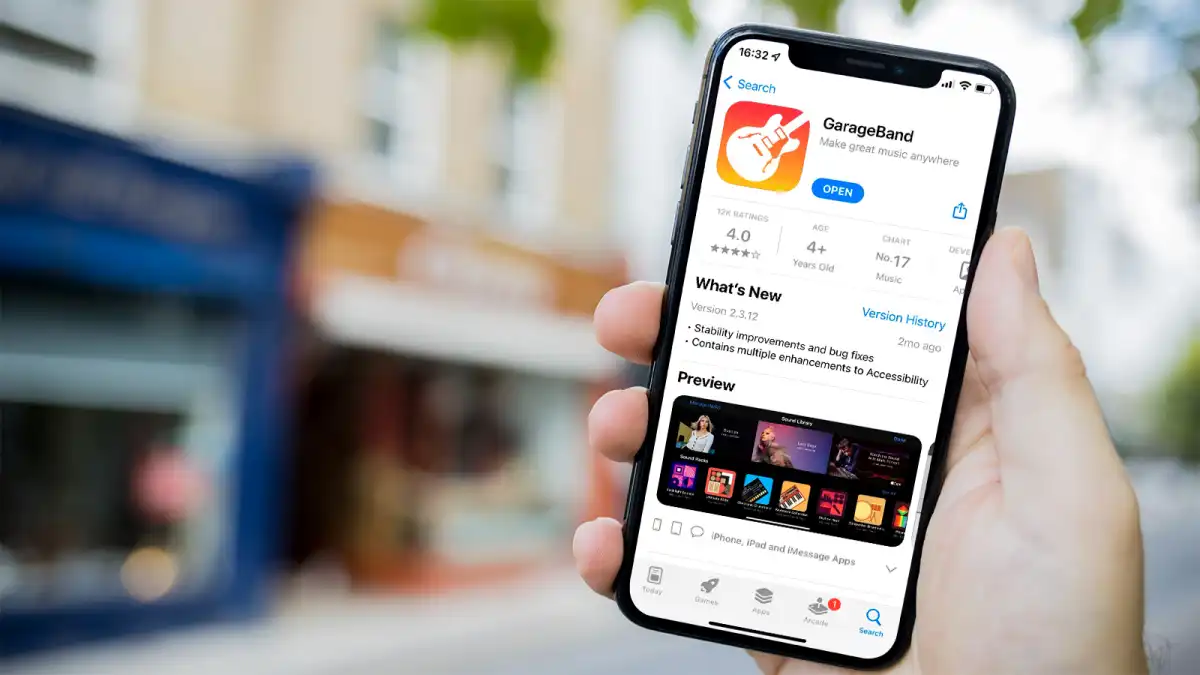In an era where personalization defines our digital experience, why settle for the same generic ringtone as millions of others? Creating your own custom ringtones is easier than you might think, costs absolutely nothing, and gives you complete creative control over how your phone announces incoming calls.
Whether you want to use your favorite song, a memorable movie quote, or even record your own audio, this comprehensive guide will walk you through multiple methods to create professional-quality ringtones without spending a dime.
Why Create Your Own Ringtones?
Before diving into the how-to, let’s explore why custom ringtones are worth the effort:
Complete Creative Freedom: Use any audio you can imagine – from chart-topping hits to inside jokes with friends, movie soundbites to nature sounds.
Perfect Length and Quality: Unlike pre-made ringtones, you control exactly which part of a song plays and can ensure crystal-clear audio quality.
Instant Recognition: Never again will you reach for your phone when someone else’s identical ringtone goes off in a crowded room.
Cost Savings: Professional ringtone apps often charge $2-5 per ringtone, while this method costs nothing beyond your time.
Understanding Ringtone Requirements
Different devices have specific requirements for ringtones to work properly:
iPhone Requirements:
- File format: M4R (essentially AAC audio with different extension)
- Length: Ideally 30-40 seconds maximum
- Quality: 128 kbps or higher recommended
Android Requirements:
- File formats: MP3, M4A, WAV, OGG
- Length: 30 seconds optimal (though longer files work)
- Quality: 128-320 kbps
Universal Best Practices:
- Keep ringtones between 20-40 seconds
- Choose the most recognizable part of your audio
- Ensure smooth fade-in and fade-out for professional sound
- Test volume levels to avoid overly quiet or jarring ringtones
Method 1: Using Audacity (Desktop – Windows, Mac, Linux)
Audacity is a free, open-source audio editor that provides professional-grade tools for ringtone creation.
Getting Started with Audacity
Step 1: Download and Install Visit audacityteam.org and download the latest version for your operating system. The software is completely free and doesn’t include any unwanted bundleware.
Step 2: Import Your Audio Launch Audacity and import your chosen audio file by going to File > Import > Audio, or simply drag and drop the file into the Audacity window.
Step 3: Select Your Ringtone Segment Listen through your audio and identify the perfect 20-40 second segment. This might be a catchy chorus, an instrumental bridge, or the most recognizable part of a speech or movie quote.
Click and drag to select your desired segment. The selection will be highlighted in a lighter color.
Step 4: Trim and Refine With your segment selected, go to Edit > Remove Special > Trim Audio to delete everything outside your selection.
For smooth transitions, select the first 2-3 seconds of your ringtone and go to Effect > Fade In. Repeat this process with the last 2-3 seconds using Effect > Fade Out.
Step 5: Adjust Audio Levels Ensure your ringtone isn’t too quiet or distorted. Select all audio (Ctrl+A or Cmd+A) and go to Effect > Amplify. Audacity will suggest an amplification level – typically accept the default unless you notice distortion.
Step 6: Export Your Ringtone For iPhone: Go to File > Export > Export Audio, choose M4A format, then manually change the file extension from .m4a to .m4r after export.
For Android: Export as MP3 with quality set to 128 kbps or higher.
Method 2: Using GarageBand (Mac/iOS)
Apple’s GarageBand offers an incredibly user-friendly approach for Mac and iPhone users.
Desktop GarageBand Process
Step 1: Create New Project Open GarageBand and select “Empty Project.” Choose “Audio” when prompted for track type.
Step 2: Import Audio Drag your audio file directly into the timeline, or go to File > Import to browse for your file.
Step 3: Edit Your Selection Use the timeline to identify your perfect ringtone segment. Click and drag to select approximately 30 seconds of audio, focusing on the most memorable or catchy portion.
Step 4: Trim and Enhance Use the scissors tool to cut your selection, then delete unwanted portions. GarageBand automatically creates smooth transitions, but you can fine-tune using the fade tools.
Step 5: Export as Ringtone Go to Share > Export Song to Disk, choose AAC format and high quality. After export, change the file extension from .m4a to .m4r for iPhone compatibility.
iOS GarageBand Process
Step 1: Open GarageBand Launch the app and create a new project using the “Audio Recorder” option.
Step 2: Import Your Audio Tap the loop icon, then “Files” and select your audio from your device storage or cloud services.
Step 3: Edit and Trim Drag your audio into the timeline, then use pinch gestures to zoom in for precise editing. Tap and hold the audio region to access trimming tools.
Step 4: Create Your Ringtone Once satisfied with your edit, tap the down arrow in the upper left, then “My Songs.” Press and hold your project, select “Share,” then “Ringtone.”
Method 3: Online Tools (Any Device with Internet)
Several web-based tools offer ringtone creation without requiring software downloads.
Recommended Online Platforms
MP3Cut.net This straightforward tool supports multiple formats and provides precise cutting controls. Simply upload your file, select start and end points using the visual waveform, and download your custom ringtone.
Ringtone Maker by Online-Convert Offers advanced features like fade effects and volume adjustment directly in your browser. Supports batch processing if you want to create multiple ringtones simultaneously.
Audio Trimmer Features a clean interface with drag-and-drop functionality. Particularly good for beginners due to its simplified controls and automatic format optimization.
General Online Tool Process
Step 1: Upload Your Audio Most tools accept files up to 50MB and support common formats like MP3, WAV, M4A, and FLAC.
Step 2: Select Your Segment Use the visual waveform or time markers to choose your ringtone section. Most tools allow precise second-by-second selection.
Step 3: Apply Effects Add fade-in and fade-out effects for professional sound quality. Some tools offer volume normalization and noise reduction.
Step 4: Download Choose your preferred output format and quality, then download your finished ringtone.
Method 4: Smartphone Apps
Android Options
Ringtone Maker and MP3 Cutter This popular free app provides comprehensive editing tools directly on your device. Features include precise cutting, fade effects, and the ability to set your creation as a ringtone immediately.
Audio MP3 Cutter Mix Converter Offers advanced features like audio mixing, format conversion, and batch processing. Ideal for users who want to create multiple ringtones or combine audio sources.
iPhone Options
MP3 Converter Converts various audio formats and includes basic editing tools. Works well for simple ringtone creation directly on your device.
Audio Editor Tool Provides professional-grade editing capabilities including multi-track editing, effects processing, and direct ringtone installation.
Advanced Techniques for Professional Results
Creating Seamless Loops
Some audio works better as seamless loops rather than segments with definite beginnings and endings. To create smooth loops:
Identify Natural Loop Points: Look for instrumental sections or repeated phrases that can transition smoothly back to the beginning.
Match Audio Levels: Ensure the ending volume matches the beginning volume for seamless transitions.
Use Crossfading: Overlap the ending with the beginning by 1-2 seconds and apply crossfade effects for ultra-smooth loops.
Voice Recording Tips
Creating ringtones from voice recordings opens up endless creative possibilities:
Recording Quality: Use your phone’s voice recorder in a quiet environment, or invest in a simple external microphone for clearer audio.
Script Preparation: Write out exactly what you want to say and practice several times before recording to minimize editing needs.
Multiple Takes: Record several versions and choose the best one, or combine the best parts from multiple recordings.
Sound Effects and Audio Mixing
Combine multiple audio sources for unique ringtones:
Layering: Add subtle background music to voice recordings, or combine sound effects with musical segments.
Volume Balance: Ensure all elements can be heard clearly without overpowering each other.
Creative Combinations: Mix movie quotes with relevant background music, or add sound effects to musical ringtones for extra personality.
Installing Your Custom Ringtones
iPhone Installation
Method 1: iTunes/Music App Connect your iPhone to your computer, open iTunes or the Music app, and drag your .m4r file into your library. Sync your device to transfer the ringtone.
Method 2: AirDrop Send the .m4r file to your iPhone via AirDrop. When you open it, iOS will automatically prompt you to install it as a ringtone.
Method 3: Email or Cloud Storage Email the ringtone to yourself or save it to iCloud Drive, then open it on your iPhone to install.
Android Installation
Method 1: Direct File Placement Connect your Android device to your computer and copy MP3 files to the “Ringtones” folder in your device storage.
Method 2: File Manager Apps Use any file manager app to move your custom ringtones to the appropriate system folder, typically /storage/emulated/0/Ringtones/.
Method 3: App Installation Many ringtone creation apps can directly set your creation as your default ringtone without requiring file transfers.
Troubleshooting Common Issues
Ringtone Not Appearing in Settings
iPhone: Ensure your file has the .m4r extension and is properly synced through iTunes or the Music app. Restart your device if ringtones don’t appear immediately.
Android: Check that your file is in the correct folder and that the filename doesn’t contain special characters. Some devices require a media scan restart.
Audio Quality Problems
Distortion: Reduce the amplification level in your audio editor, or start with higher-quality source material.
Low Volume: Increase amplification, but monitor for distortion. Consider normalizing audio levels before amplification.
Poor Sound Quality: Always use the highest quality source material available and export at 128 kbps or higher.
Length and Timing Issues
Ringtone Too Short: Most phones will automatically loop short ringtones, so this usually isn’t problematic.
Ringtone Too Long: While longer ringtones work, they consume more storage space and may not loop naturally.
Abrupt Endings: Always apply fade-out effects to avoid jarring stops when calls are answered quickly.
Legal and Ethical Considerations
Copyright Awareness
Creating ringtones for personal use from copyrighted material generally falls under fair use, but be aware of limitations:
Personal Use Only: Don’t distribute copyrighted ringtones to others or sell them.
Commercial Use: Using copyrighted material for business purposes requires proper licensing.
Original Content: Creating ringtones from your own recordings, royalty-free music, or public domain material avoids copyright concerns entirely.
Respecting Others
Volume Considerations: Test your ringtones at reasonable volumes to avoid disturbing others in public spaces.
Content Appropriateness: Consider whether your ringtone might be inappropriate or offensive in professional or public settings.
Multiple Ringtones: Create different ringtones for different contacts or situations – perhaps something professional for work contacts and more playful for friends.
Creative Ideas and Inspiration
Musical Ringtones
Instrumental Sections: Choose guitar solos, piano intros, or drum breaks that are instantly recognizable.
Acapella Segments: Vocal-only sections often work well as ringtones since they cut through ambient noise effectively.
Genre Mixing: Combine elements from different musical genres for unique, personalized ringtones.
Non-Musical Options
Nature Sounds: Ocean waves, rainfall, or birdsong create calming, distinctive ringtones.
Movie and TV Quotes: Iconic lines from favorite films or shows make memorable ringtones.
Personal Messages: Record family members, pets, or friends saying personalized messages.
Sound Effects: Classic video game sounds, vintage phone rings, or unique sound effects from your hobbies.
Seasonal and Themed Ringtones
Create different ringtones for various occasions:
Holiday Themes: Christmas carols in December, spooky sounds for October.
Sports Seasons: Team fight songs during playoffs, victory music during championship seasons.
Personal Events: Special ringtones for birthdays, anniversaries, or other significant dates.
Maintaining Your Ringtone Collection
Organization Tips
Naming Conventions: Use clear, descriptive names that help you identify ringtones quickly.
Backup Storage: Keep copies of your custom ringtones in cloud storage for easy restoration when changing devices.
Regular Updates: Refresh your ringtone collection periodically to keep things interesting.
Quality Control
Regular Testing: Periodically test your ringtones at different volumes to ensure they still sound good.
Format Updates: As technology evolves, you might need to convert older ringtones to newer formats.
Storage Management: Remove unused ringtones to free up device storage space.
Conclusion
Creating custom ringtones transforms your phone from a generic device into a personalized extension of your personality. Whether you choose the professional precision of Audacity, the user-friendly approach of GarageBand, the convenience of online tools, or the portability of smartphone apps, the perfect method exists for every skill level and device preference.
The key to great custom ringtones lies in choosing meaningful audio, editing with care and attention to detail, and considering how your creation will sound in real-world situations. With the techniques and tools outlined in this guide, you have everything needed to create professional-quality ringtones that perfectly reflect your individual style.
Remember that the best ringtone is one that makes you smile when it plays, cuts through ambient noise when necessary, and represents something personally meaningful. Whether it’s a favorite song, a cherished memory, or simply a sound that brings joy, your custom ringtone should enhance your daily experience rather than simply serve a functional purpose.
Start with simple projects to build your confidence, then experiment with more advanced techniques as you become comfortable with your chosen tools. Most importantly, have fun with the process – after all, your ringtone should bring a moment of joy to what might otherwise be just another phone call.