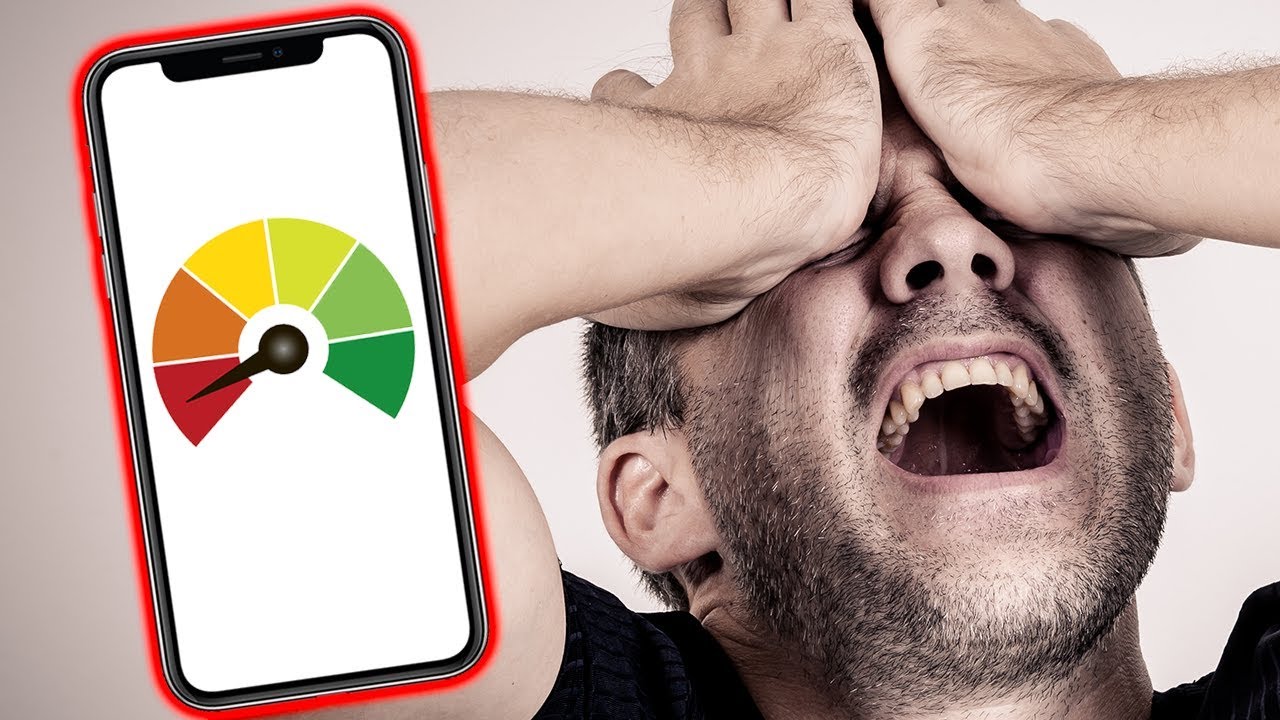We understand the frustration of watching your once-snappy smartphone crawl through basic tasks. Applications take forever to launch, the keyboard lags when typing messages, and switching between apps feels like moving through digital molasses. Before you resign yourself to purchasing an expensive replacement device, we want to share powerful optimization techniques that can restore your phone’s original performance without spending a single cent on new hardware.
Understanding Why Smartphones Lose Performance Over Time
Modern smartphones are remarkably sophisticated computing devices that gradually accumulate digital baggage throughout their operational lifespan. Every application installation, cached file, background process, and system update contributes to performance degradation. We have observed that most performance issues stem from software-related problems rather than hardware limitations, which means strategic optimization can produce dramatic improvements in responsiveness and speed.
The accumulation of temporary files, fragmented storage, outdated applications, and excessive background processes creates a compounding effect on system resources. Your device’s processor, memory, and storage work harder to accomplish the same tasks they once handled effortlessly. We want to address these underlying causes systematically to restore optimal functionality.
Clear Cache and Unnecessary Data Systematically
We recommend beginning your performance restoration journey by eliminating accumulated cache files and redundant data that consume valuable storage space and processing resources. Cache files serve as temporary storage for applications to speed up loading times, but these files often become bloated, corrupted, or simply obsolete over time.
For Android devices, we suggest navigating to Settings, selecting Storage, and utilizing the built-in cache clearing functionality. We recommend examining individual applications under the Apps or Application Manager section, where you can clear cache data for specific programs that consume excessive resources. Social media applications, web browsers, and streaming services typically accumulate the largest cache files.
For iOS devices, we advise checking storage utilization through Settings, then General, followed by iPhone Storage. This interface displays applications ranked by storage consumption and provides recommendations for optimization. We find that offloading unused applications while preserving their data offers an excellent compromise between storage management and functionality preservation.
Beyond cache clearing, we encourage conducting a thorough audit of downloaded files, duplicate photos, old screenshots, and redundant documents. Digital clutter accumulates insidiously, and we have seen devices reclaim tens of gigabytes through methodical file management. We recommend utilizing cloud storage solutions for infrequently accessed files, allowing your device to focus resources on active operations rather than managing extensive local storage.
Disable or Remove Resource-Intensive Applications and Features
We cannot overstate the performance impact of applications running perpetually in the background. Many programs continue consuming processor cycles, draining battery capacity, and occupying memory even when you are not actively using them. We have identified several categories of applications that particularly burden system resources.
Social media applications represent some of the most resource-intensive programs on modern smartphones. These applications constantly refresh content, deliver notifications, track location data, and synchronize information across multiple servers. We suggest reviewing which social platforms you genuinely need on your device versus those you could access through mobile web browsers when necessary.
Animation and visual effects create appealing user interfaces but extract a performance cost. We recommend reducing or disabling animations on both Android and iOS devices. For Android users, we suggest enabling Developer Options by tapping the Build Number seven times in the About Phone section, then adjusting animation scales to 0.5x or disabling them entirely. iOS users can reduce motion effects through Settings, Accessibility, and Motion settings.
Location services continuously operating in the background represent another significant drain on system resources. We advise auditing which applications genuinely require location access and restricting this permission for programs that function adequately without precise geographic data. We have observed substantial performance improvements when location services are limited to essential applications only.
Widgets and live wallpapers provide aesthetic appeal but demand constant system resources to update information and render dynamic visuals. We recommend minimizing widget usage to only those providing essential information at a glance and switching to static wallpapers rather than dynamic alternatives.
Update Your Operating System and Applications Strategically
Software updates represent a double-edged sword in smartphone performance management. We recognize that updates frequently include optimization improvements, security patches, and bug fixes that enhance device functionality. However, we also acknowledge that newer software versions sometimes introduce features demanding more resources than older hardware can comfortably provide.
We recommend maintaining your operating system and applications at their most recent stable versions while remaining mindful of device age and specifications. For smartphones more than three years old, we suggest researching whether newer OS versions negatively impact performance before installing major updates. User forums, technology publications, and manufacturer support communities provide valuable insights into update experiences across different device models.
Application updates deserve particular attention in performance optimization strategies. We have observed that developers sometimes introduce feature bloat or change application architecture in ways that increase resource demands. We suggest enabling automatic updates for security-critical applications while manually reviewing updates for resource-intensive programs. Reading update descriptions and user reviews helps identify whether new versions improve or diminish performance.
Outdated applications can also create performance problems through compatibility issues with newer operating system versions. We encourage regularly reviewing installed applications, updating those you actively use, and removing programs you have not opened in several months. This practice maintains a lean application ecosystem that operates efficiently within available system resources.
Perform a Comprehensive Factory Reset
We consider factory resets the most powerful performance restoration technique available for smartphones experiencing severe slowdowns. This process returns your device to its original configuration, eliminating years of accumulated software artifacts, corrupted files, misconfigured settings, and problematic applications. We have witnessed devices transform from frustratingly sluggish to remarkably responsive following properly executed factory resets.
Before initiating this procedure, we emphasize the critical importance of comprehensive data backup. We recommend verifying that contacts, photos, videos, documents, application data, and settings are securely backed up to cloud services or external storage. Most modern smartphones offer built-in backup solutions through Google Drive for Android devices or iCloud for iOS devices.
The factory reset process varies slightly between platforms, but we outline the general approach for both major operating systems. For Android devices, we suggest navigating to Settings, selecting System or General Management, choosing Reset, and selecting Factory Data Reset. For iOS devices, we recommend accessing Settings, selecting General, choosing Transfer or Reset iPhone, and selecting Erase All Content and Settings.
Following the reset, we advise exercising restraint during the restoration process. Rather than immediately reinstalling every previously used application, we suggest adopting a minimalist approach by installing only essential programs initially. This strategy creates a clean foundation and allows you to monitor which applications truly enhance your productivity versus those that merely occupy storage space and consume resources.
We recommend avoiding automatic restoration of all previous settings and applications. Instead, we encourage manually reinstalling applications as you discover you need them and reconfiguring settings deliberately. This conscious approach prevents perpetuating problematic configurations that may have contributed to the original performance degradation.
Optimize Storage Management and File Organization
We have identified storage optimization as a frequently overlooked performance enhancement strategy. Smartphones operate most efficiently when storage capacity remains between 20-30% free, allowing adequate space for temporary files, cache operations, and system processes. We recommend maintaining this threshold through strategic file management practices.
Photo and video libraries typically consume the largest storage allocations on personal devices. We suggest implementing automatic cloud backup solutions through Google Photos, iCloud Photos, or alternative services, then removing local copies of media files already safely stored in the cloud. This approach preserves access to your entire media collection while dramatically reducing local storage consumption.
Streaming services often allow downloading content for offline viewing, and we have noticed users accumulating substantial storage usage through forgotten downloads. We recommend periodically auditing downloaded media from streaming applications and removing content you have already consumed or no longer intend to watch.
Messaging applications accumulate enormous quantities of media files through years of conversations. We suggest configuring messaging applications to automatically delete older media files or manually reviewing and removing unnecessary photos, videos, and voice messages periodically. We have seen messaging applications consuming 10-20 gigabytes of storage through accumulated conversation media.
System storage analysis tools provide valuable insights into storage allocation across different file categories. We encourage using these built-in utilities to identify unexpected storage consumption and address specific categories that consume disproportionate resources. Both Android and iOS platforms offer sophisticated storage analysis interfaces that highlight optimization opportunities.
Additional Performance Enhancement Techniques
Beyond our five primary performance optimization strategies, we want to share supplementary techniques that contribute to overall device responsiveness and efficiency.
Restart your device regularly rather than leaving it powered on continuously for weeks or months. We recommend restarting at least weekly to clear memory, terminate stuck processes, and refresh system operations. This simple practice prevents many performance issues from developing in the first place.
Manage synchronization settings for email, contacts, calendars, and cloud services. We suggest adjusting synchronization frequency for accounts you do not need to monitor constantly, reducing background data transfer and processing demands.
Disable haptic feedback and keyboard sounds if you find these features unnecessary. While individually minor, these constant vibrations and audio cues accumulate into measurable battery and processing demands throughout daily usage.
Review notification settings to minimize interruptions from non-essential applications. Every notification requires system resources to deliver, display, and manage, and we have observed that reducing notification frequency contributes to smoother overall performance.
Conclusion: Revitalizing Your Smartphone Without Replacement
We have presented five comprehensive performance optimization strategies that address the root causes of smartphone slowdowns without requiring expensive hardware replacements. By systematically clearing cache and unnecessary data, disabling resource-intensive applications and features, strategically updating software, performing factory resets when necessary, and optimizing storage management, we can restore impressive performance levels to aging devices.
We encourage approaching smartphone optimization as an ongoing maintenance practice rather than a one-time intervention. Regular attention to these performance factors prevents severe degradation and extends the productive lifespan of your device significantly. We have consistently observed that disciplined optimization practices can add years of satisfactory performance to smartphones that would otherwise be considered obsolete.
The environmental and financial benefits of extending device longevspan rather than pursuing frequent upgrades align with sustainable technology practices. We believe that understanding and implementing these optimization techniques empowers users to make informed decisions about device replacement based on actual capability rather than perceived obsolescence.