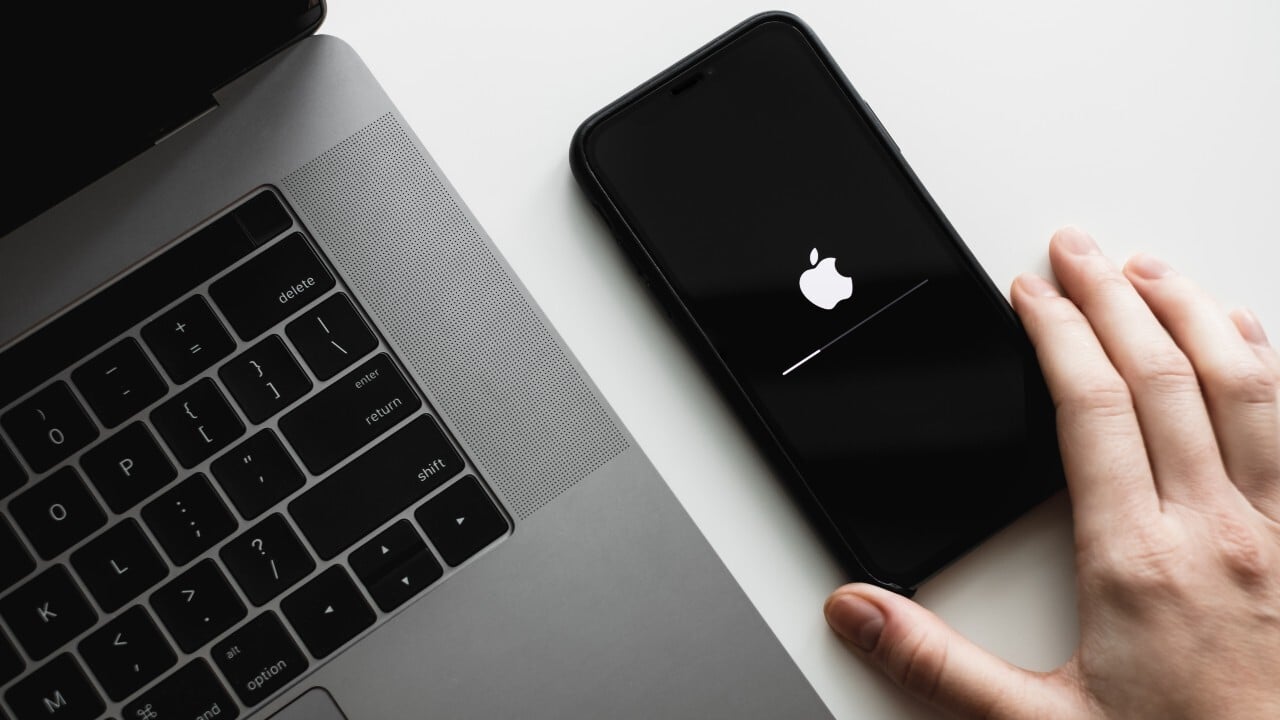You’ve spent hours tweaking your phone to perfection. Your home screen layout is flawless, your apps are organized exactly how you like them, and every setting is dialed in just right. Then disaster strikes—you drop your phone, need a replacement, or decide to upgrade. Suddenly, you’re staring at a factory-fresh device, facing the daunting prospect of recreating months of careful customization.
The good news? With the right backup strategy, you never have to start from scratch again. Here’s your complete guide to preserving your perfect phone setup across any device transition.
Understanding What Actually Gets Backed Up
Before diving into backup methods, it’s crucial to understand what’s typically included in standard backups and what isn’t. Most automatic backup systems handle the basics—contacts, photos, some app data—but they often miss the details that make your phone truly yours.
What usually gets backed up automatically:
- Contacts and calendar events
- Photos and videos
- Text messages
- Basic app data for supported apps
- Purchase history from app stores
What often gets missed:
- Home screen layouts and folder organization
- Custom wallpapers and themes
- App-specific settings and configurations
- Notification preferences
- Custom shortcuts and automations
- Third-party launcher setups
- Login credentials (unless using a password manager)
The Multi-Layered Backup Strategy
The most effective approach combines multiple backup methods, creating redundant safety nets that ensure nothing falls through the cracks.
Layer 1: Platform Native Backups
Start with your phone’s built-in backup system, but understand its limitations.
For iPhone users, iCloud Backup is your foundation. Enable it in Settings > [Your Name] > iCloud > iCloud Backup. This handles most Apple apps and many third-party apps, but won’t preserve your exact home screen layout or all app settings.
For Android users, Google Backup covers the basics through Settings > System > Backup. However, Android’s fragmented ecosystem means different manufacturers may have additional backup options—Samsung Smart Switch, LG Mobile Switch, or HTC Sync Manager can capture more device-specific customizations.
Layer 2: Specialized Backup Apps
Third-party backup solutions often capture elements that native backups miss.
Titanium Backup (Android, requires root) is the gold standard for complete Android backups, preserving app data, system settings, and even your exact home screen configuration. The learning curve is steep, but the comprehensiveness is unmatched.
3C Toolbox (Android) offers backup capabilities without requiring root access, though with some limitations compared to Titanium Backup.
For non-rooted devices, apps like Helium can back up app data without system-level access, though they can’t preserve everything.
Layer 3: Manual Documentation
Some customizations require manual documentation because no automated system can capture them perfectly.
Create a “phone setup document” that includes:
- Screenshots of your home screen layouts
- List of installed apps with their specific purposes
- Custom ringtones and notification sounds you’ve added
- Specific app settings that matter to you
- Any automation or shortcut configurations
- Custom keyboard settings and dictionaries
- Wi-Fi passwords and network configurations
App-by-App Backup Strategies
Different types of apps require different backup approaches.
Password Managers and Authentication Apps
These are critical to back up properly since they gate access to everything else.
Password managers like 1Password, Bitwarden, or LastPass typically sync across devices automatically, but ensure you have offline backup codes stored securely.
Two-factor authentication apps like Google Authenticator don’t always transfer easily. Consider switching to Authy, which offers cloud sync, or manually backing up your 2FA recovery codes.
Social Media and Communication Apps
WhatsApp offers built-in backup to Google Drive or iCloud, but this doesn’t always transfer between platforms (iOS to Android or vice versa).
Telegram syncs conversations across devices automatically thanks to its cloud-based architecture.
Discord, Slack, and similar apps typically restore automatically once you log in.
Productivity and Creative Apps
Note-taking apps vary widely. Notion, Obsidian, and Roam Research store data in the cloud, while Apple Notes backs up through iCloud. Apps like Bear or Day One may require manual export.
Photo editing apps like VSCO, Lightroom Mobile, or Snapseed may not preserve custom presets or edited photos in their original quality.
Gaming Apps
Mobile game progress is notoriously difficult to preserve. Many games offer cloud save options through Google Play Games or Game Center, but not all developers implement these features. Check each game’s settings for backup options before switching devices.
The Complete Backup Checklist
Here’s your step-by-step checklist for creating a comprehensive backup:
One week before switching devices:
- Enable all native backup options (iCloud, Google Backup)
- Verify your most important apps are backing up properly
- Export data from apps that don’t support automatic backup
- Take screenshots of your current setup
- Document any custom configurations in your setup document
- Update your password manager with any new accounts
- Verify you have 2FA recovery codes stored safely
Day of the switch:
- Perform a final backup
- Export recent photos and videos manually
- Note any last-minute app installations or changes
- Ensure all cloud services have finished syncing
On your new device:
- Restore from your primary backup first
- Install any apps that weren’t automatically restored
- Reconfigure settings using your documentation
- Test critical apps and services
- Recreate your home screen layout using your screenshots as reference
Platform-Specific Considerations
iOS to iOS Transfers
Apple’s ecosystem makes same-platform transfers relatively smooth. Quick Start can transfer most data directly from your old iPhone to your new one, preserving more customizations than iCloud Backup alone.
Use iTunes or Finder to create a complete local backup before major iOS updates or device switches. These local backups often preserve more app data than iCloud.
Android to Android Transfers
Android transfers vary significantly by manufacturer. Google’s built-in transfer tools work well for stock Android, but Samsung Smart Switch, OnePlus Clone Phone, or similar manufacturer tools often capture more device-specific features.
If you use a custom launcher like Nova Launcher, most offer built-in backup and restore features for your home screen layout.
Cross-Platform Transfers (iOS ↔ Android)
Cross-platform moves are the most challenging. Apple offers “Move to iOS” for Android-to-iPhone transitions, while Google provides setup assistance for iPhone-to-Android moves, but both have significant limitations.
Focus on cloud-based services that work on both platforms: Google Drive, Microsoft OneDrive, Dropbox for files; Gmail for email; and cross-platform apps like Spotify, Netflix, and most social media apps.
Advanced Strategies for Power Users
Custom ROMs and Root Access
If you’re comfortable with advanced modifications, rooting Android devices or using custom ROMs opens up more comprehensive backup options. TWRP (Team Win Recovery Project) can create complete system images, while apps like Titanium Backup can preserve literally everything.
Automation and Shortcuts
Document your automation setups carefully. iOS Shortcuts and Android automation apps like Tasker require manual recreation, but having a record of your triggers and actions makes rebuilding much faster.
Development and Professional Setup
If you use your phone for development or professional work, document your specific app configurations, development certificates, and any sideloaded apps that won’t restore automatically.
Maintaining Your Backup Strategy
Your backup strategy isn’t a one-time setup—it requires ongoing maintenance.
Monthly maintenance:
- Verify your automatic backups are working
- Update your setup documentation with any changes
- Test restore processes periodically
- Clean up old backup files to save storage space
Quarterly review:
- Evaluate new backup tools and services
- Update your backup strategy based on new apps or workflows
- Verify cloud service integration is still working properly
- Review and update your 2FA recovery codes
What to Do When Things Go Wrong
Even with perfect preparation, sometimes backups fail or don’t restore as expected. Here’s your recovery plan:
Partial backup failure: Focus on restoring your most critical data first—contacts, photos, and essential apps. Use your manual documentation to rebuild customizations gradually.
Complete backup failure: Don’t panic. Most modern apps store data in the cloud, so you can often recover more than you initially think. Start with logging into your most important services and work outward.
App-specific issues: Some apps may not restore properly even from good backups. Check the app developer’s website or support documentation for specific restore procedures.
The Future of Phone Backups
Backup technology continues improving. Apple’s Universal Clipboard and Handoff features, Google’s seamless Android integration, and cross-platform services are making device transitions smoother each year.
Cloud-based apps are becoming the norm, which naturally solves many backup challenges. However, this also means becoming more dependent on internet connectivity and cloud service reliability.
Conclusion
Creating a bulletproof backup strategy takes some initial effort, but the peace of mind is invaluable. The key is combining multiple backup methods, documenting what automated systems miss, and regularly testing your restore process.
Remember: the best backup strategy is the one you actually use consistently. Start with the basics—enable native backups and document your setup—then gradually add more sophisticated layers as you become comfortable with the process.
Your future self will thank you the next time you need to set up a new phone. Instead of spending hours recreating your perfect setup, you’ll be back to your customized, productivity-optimized device in minutes, not days.